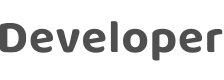
Pair Devices
Last Updated on : 2025-07-22 10:09:39download
An authorized user can log in to the Tuya Spatial app. This topic describes how the user pairs devices to add them to accessible assets on the app to support different scenarios.
Manually or automatically discover devices
-
Go to the device list on the app, select a target asset such as Hangzhou from the All Devices drop-down list and tap Go to “Hangzhou” to access the asset. On the Hangzhou asset page, tap the Add icon (+) to pair a device.
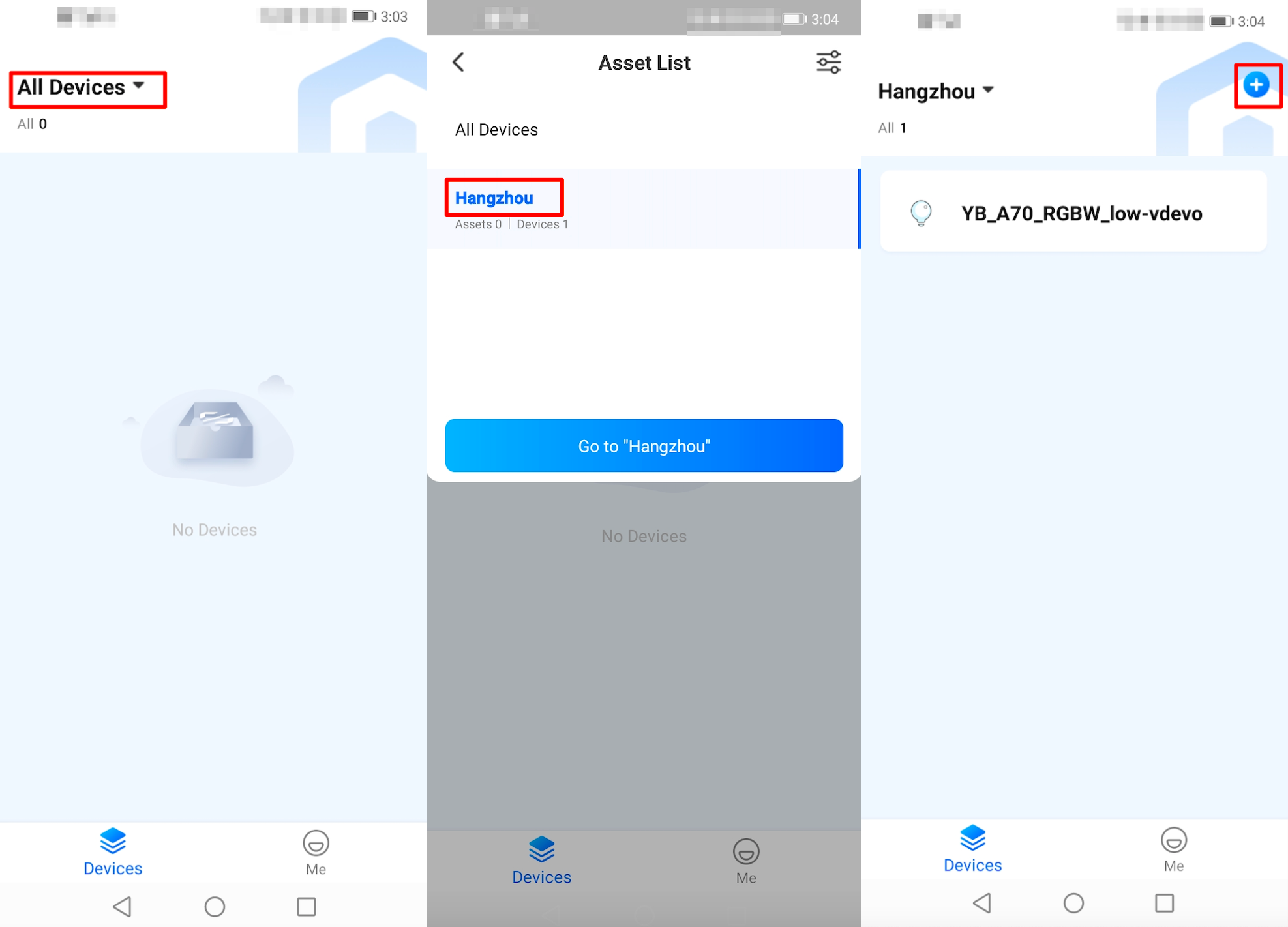
-
Pair a device on the Add Manually tab or the Auto Scan tab. The app supports similar pairing capabilities as the SmartLife app, except for certain product categories such as control hub. For more information, see Add a device.
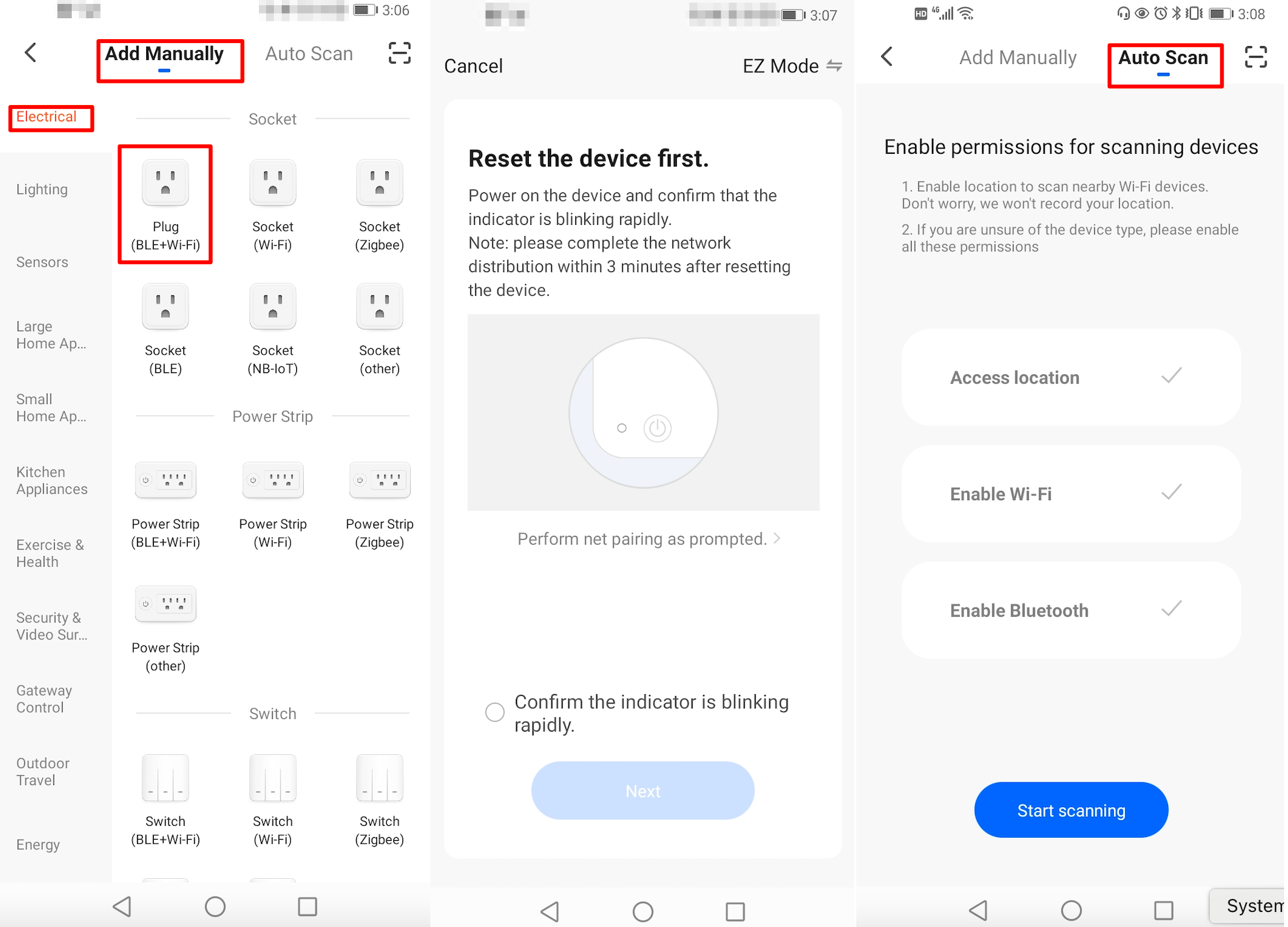
Activate an edge gateway
-
Go to the device list on the app, select a target asset such as Hangzhou from the All Devices drop-down list and tap Go to “Hangzhou” to access the asset. On the Hangzhou asset page, tap the Add icon (+) to pair a device.
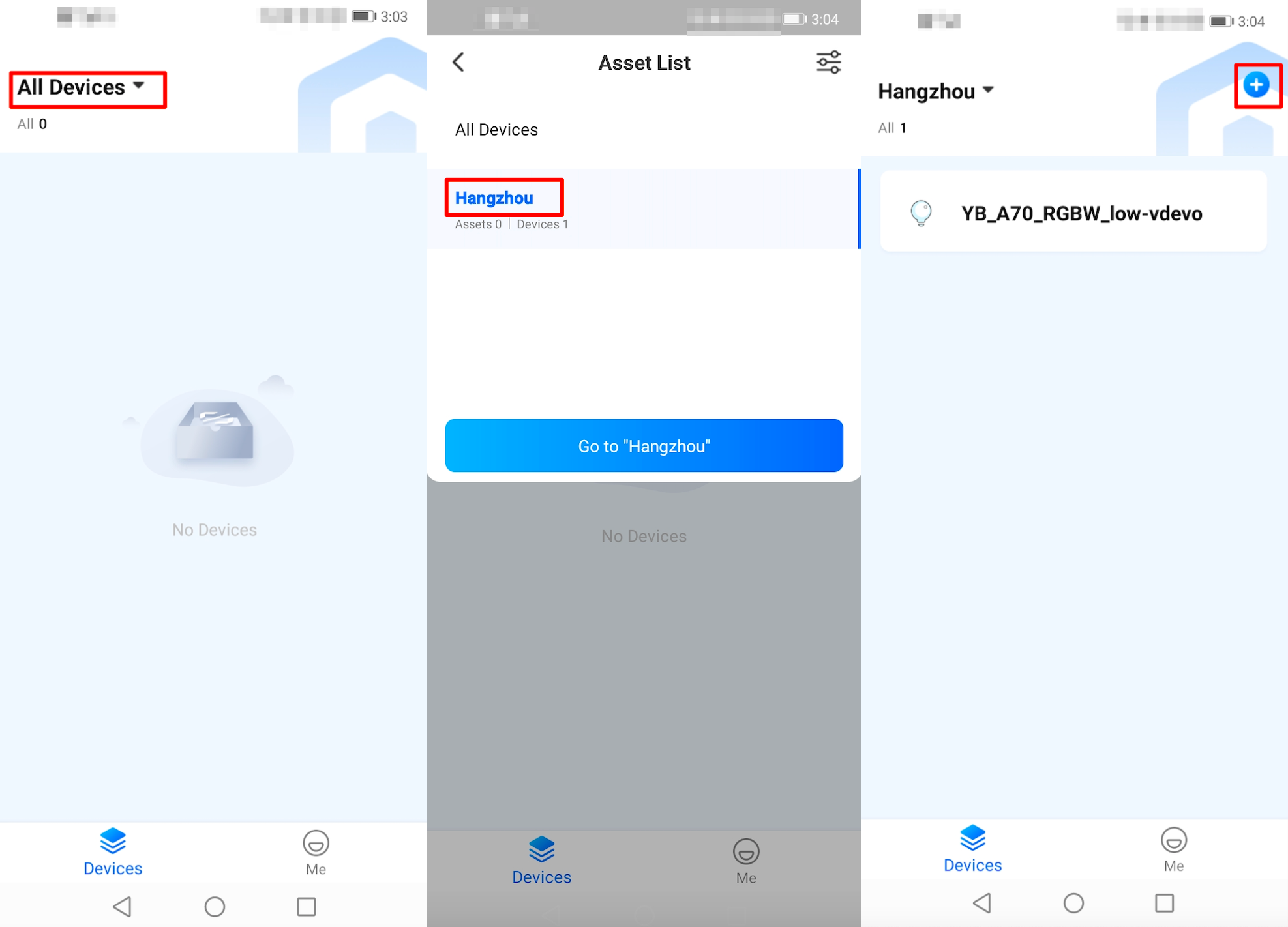
-
On the Add Manually tab, choose Gateway Control > IoT Edge Gateway to activate an edge gateway. For more information, see Activate the edge gateway.
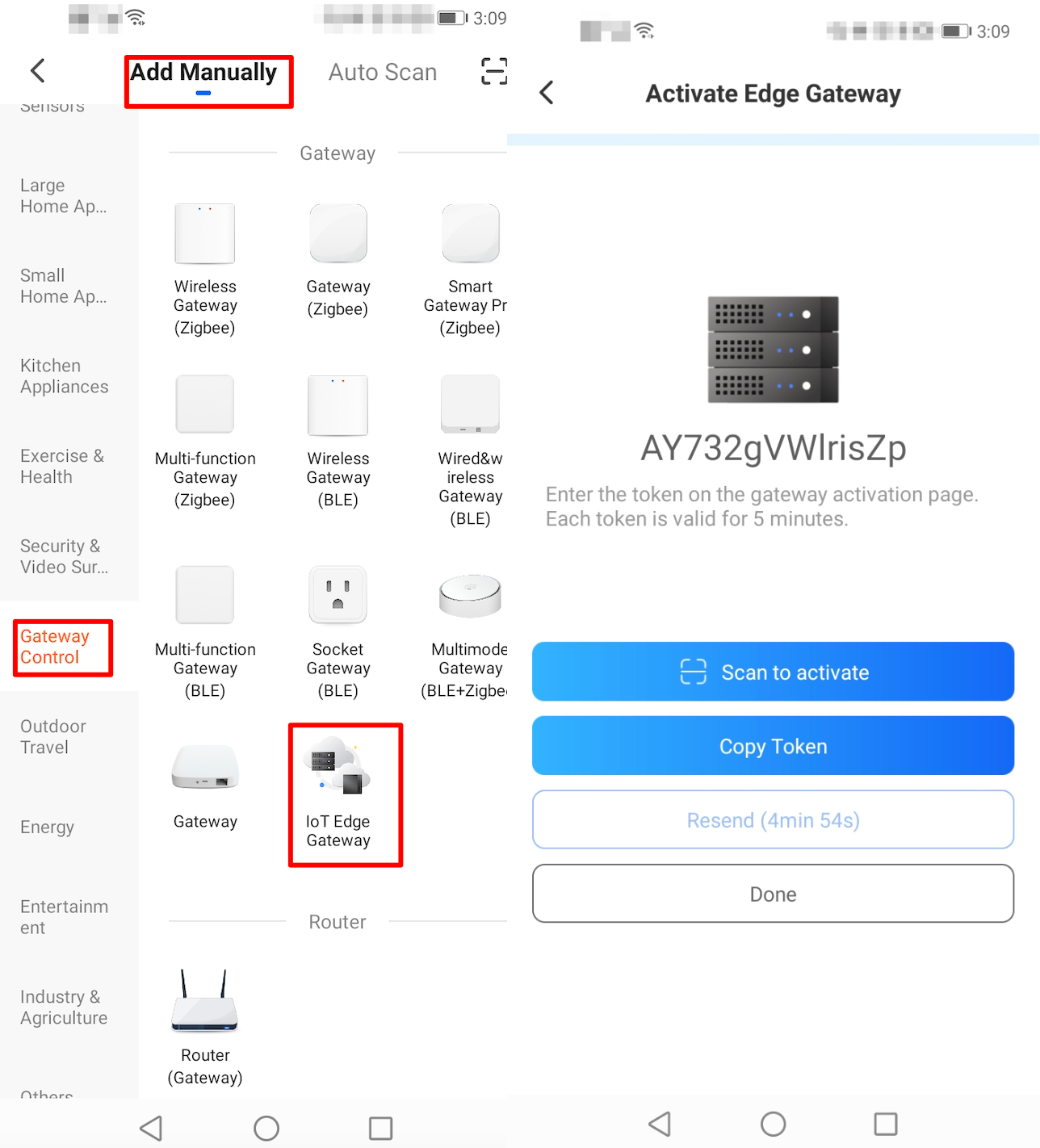
-
After the edge gateway is activated, smart products can be created on the Tuya IoT Development Platform, and the products, data points (DPs), and sub-devices can be added to the edge gateway. For more information, see Activate a sub-device.
The Tuya Spatial app v1.4.0 allows TuyaLink-based devices to be added after QR code scanning. The QR code scanning entry is located in the top right corner of the pairing page. After a QR code is scanned, the pairing process is automatically started.